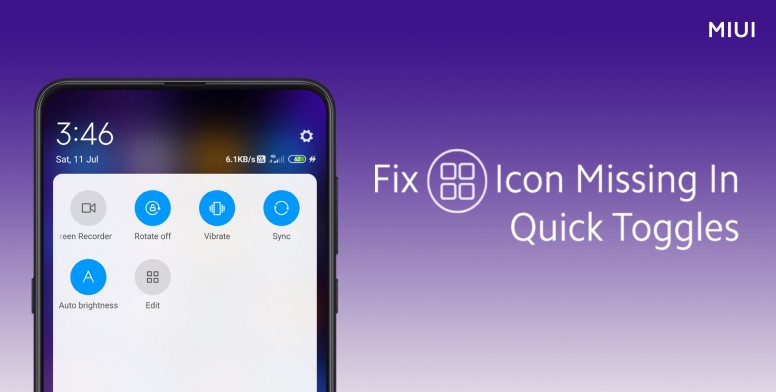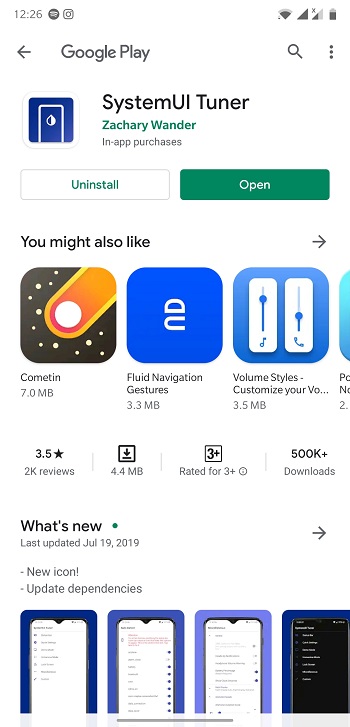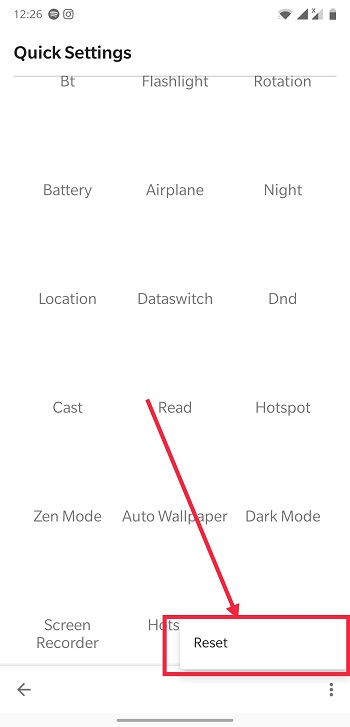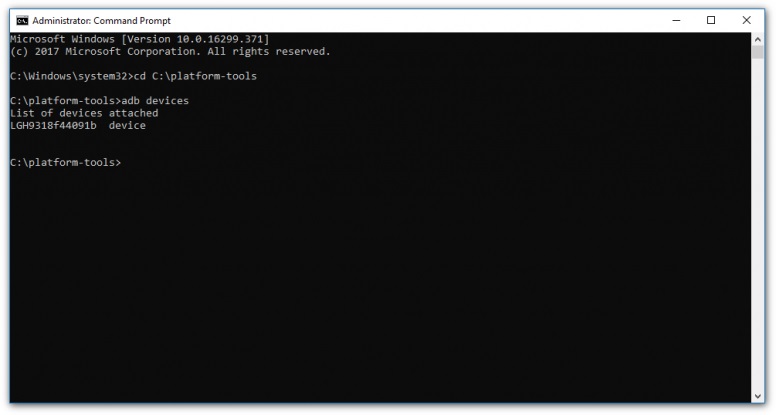The easiest way to quickly set up a new device or restore your device after a reset is by using Google Account backups. And for good reason, this method allows you to restore everything from Contacts, Messages, call logs, stored passwords, and even Android system settings.
However, there is often an issue when restoring such backups, especially restoring to Xiaomi devices. These Google backups often skip the ‘Edit’ button in the Quick Toggles menu. This means when you restore from these Google backups, you will lack the option to edit quick toggles.
Luckily, you don’t have to be stuck with the restored Quick Toggle options. In this post, we shall guide you on how to restore the Edit button in Quick Toggles on your Android One or MIUI-running Xiaomi device.
On Android One or Stock Android
If you’ve restored a Google backup on your Android One Xiaomi device and have lost the Edit button, here’s how to quickly get it back.
- Head on to the Google Play Store and install System UI Tuner.
- Once installed, open the app and Reset Quick Settings Panel.
- Reboot your device and that’s it.
Once your device reboots, you should have your Quick Toggles reset back to default and along with that, you should see an Edit button.
On MIUI devices
Because MIUI is a heavily modified skin on top of Android, the process is not as straight-forward. For this, you will need a computer with ADB installed. ADB or Android Debug Bridge is a command-line tool that allows users to perform low-level system operations on their Android devices using their PCs.
To install ADB drivers on your Windows PC, you might want to install Android SDK Platform tools. Along with this, you should also install Xiaomi’s USB Drivers.
On your Xiaomi device, you will need to Enable Developer Options and turn on USB Debugging. To do this, go to Settings>>About Phone » tap on MIUI version 7 times to enable this hidden menu.
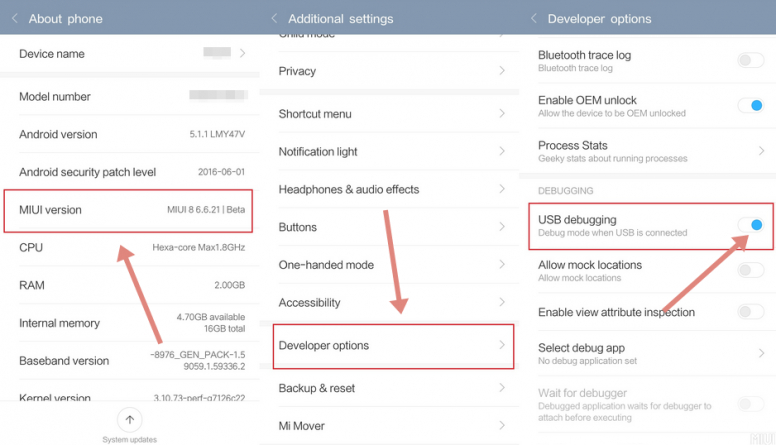
After that is done, enable USB Debugging by heading to Settings » Additional Settings » Developer Options » turn on USB Debugging and USB Debugging under Security Settings.
Next, plug in your Xiaomi device to your PC and open the folder to which you installed ADB. Open Command Prompt and navigate to this ADB directory.
- Type the following into the command prompt window
adb devices
If it returns an entry under List of attached devices, you’re all set. If nothing appears, you should go back and install ADB drivers correctly.
- Next, Copy and Paste the following line of code to the ADB terminal and hit enter.
adb shell settings put secure sysui_qs_tiles default
- After doing this successfully, you have reset the status bar and Quick Toggles tab on your Xiaomi. Now you will find the Edit icon.
And that is it! That is how you get back the Edit Quick Toggles button on your Xiaomi device. For more troubleshooting, check out the FAQs on this page.
NOTE: We have these and many more Xiaomi stories in our dedicated Xiaomi section.
PiunikaWeb started as purely an investigative tech journalism website with main focus on ‘breaking’ or ‘exclusive’ news. In no time, our stories got picked up by the likes of Forbes, Foxnews, Gizmodo, TechCrunch, Engadget, The Verge, Macrumors, and many others. Want to know more about us? Head here.