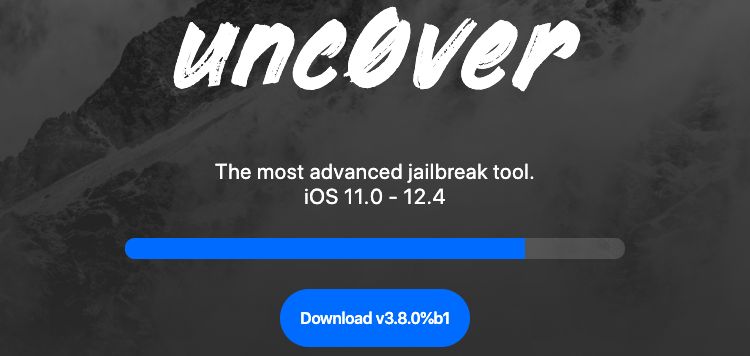You are not new to the jailbreaking realm, are you? Owing to the constraints Apple imposed on their devices, more people jump on the bandwagon every time an iOS version goes live. In case you happened to jailbreak in the past, you know it’s not a piece of cake.
Starting from the selection of an appropriate tool, you have to put your attention to everything related to the process. At this moment, checkra1n is the most popular jailbreaking tool with support for iOS 13 and even Apple TV.
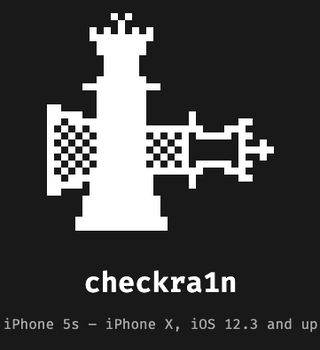
You might have heard of unc0ver as well. As a semi-tethered jailbreaking tool, it needs you to run a PC utility to reinstate the privileges after every reboot. One of the main reasons people shifted from unc0ver to checkra1n was its limited support.
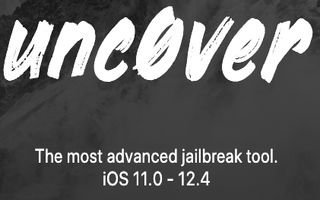
But, it seems like the developers are in pursuit of bringing the tool to its old glory. Today, a beta version (v3.8.0) has gone live with support for A12 devices and iOS 12.4.1. I know, I know! The availability for iOS 13 is still far-fetched. Still, it’s a step-up from where the tool was!
You can download the IPA file from the official site or GitHub directory. Don’t know what to do with it? Well, have a look at the whole procedure below. You need to connect your iPhone/iPad to a computer for this to work.
1. Download Unc0ver jailbreak IPA onto your computer
2. Download Cydia Impactor
3. Open Cydia Impactor and connect your iPhone or iPad to your computer Cydia Impactor screen
4. Make sure it is detected; find the Uncover IPA File and drag it into Cydia Impactor
5. Input your Apple ID and password and leave Cydia Impactor to its work; the Unc0ver file will be signed and loaded onto your device
6. Once the process has finished, open your iOS Settings and go to General > Profilesiphone app profile
7. Find the app profile or that with your Apple ID and tap on it
8. Tap Trust and check it changes to Delete
9. Disable Siri and enable Airplane mode on your device
10. Reboot and check that Airplane mode is still enabled and that Wi-Fi has been disabled
11. Tap the Uncover icon on your homepage to continue the jailbreak process
12. Tap Jailbreak and wait; your device will respring during the process jailbreak unc0veruncover jailbreak
13. When it reboots for the last time, and you see Cydia on your home screen, the jailbreak has been successfulcydia iPhone x
14. Tap Cydia to start using it for all your jailbreak tweaks and apps.
15. If the Cydia icon is not there, reboot, tap the Uncover icon and try again. Repeat until it is successful; it may take a couple of tries to work. Once successful, re-enable Siri and disable Airplane mode.
(Source)
Note:- Don’t forget to check out our iOS section for more jailbreak related stories.
PiunikaWeb started as purely an investigative tech journalism website with main focus on ‘breaking’ or ‘exclusive’ news. In no time, our stories got picked up by the likes of Forbes, Foxnews, Gizmodo, TechCrunch, Engadget, The Verge, Macrumors, and many others. Want to know more about us? Head here.